 |
|
||||||||
| Register | Downloads | Forum Rules | FAQ | Members List | Social Groups | Calendar | Search | Today's Posts | Mark Forums Read |
 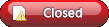 |
|
|
Thread Tools |
 Please Read Before Posting Details »»
Please Read Before Posting Details »»
|
|||||||||||||||||||||||||||
|
Please Read Before Posting
Supporter Last Online: Nov 2009 

First I will start off by telling you how to use these wallpapers on your device, here is a step by step how to:
1. Right click on the animated image you want to be your background for slide2unlock 2. Click Save Image As 3. Save it anywhere on your pc 4. Drag it to anywhere on your phone, just remember where you put it 5. Open Slide2Unlock like you are locking your phone 6. There is a settings button in the top middle it looks like a screwdriver and wrench crisscrossed, push that and make sure it turns yellow, you should see Slide to unlock change to Slide to setup. 7. Slide it like you usually unlock it, this will bring you to settings. 8. Click on the wallpaper tab under settings 9. Find the image you saved for portrait and then the image you saved for landscape 10. Click Menu, Save 11. Click Return, Congradulations. Next, Anyone who wants to post an animated background for slide2unlock may do so, however please follow the forum guidelines in doing so. Please Post in the following format: Name of Image: Description of Image: For any questions regarding how to use this or post your own please refer to this thread: https://www.wckediden.com/showthread.php?t=143171 Animation Image Portrait: Animation Image Landscape: Screenshots From Device (If Applicable): Thank you guys for keeping out boards as clean and neat as possible! -VenumX Show Your Support
|
|||||||||||||||||||||||||||
| The Following User Says Thank You to VenumX For This Useful Post: | ||
|
PRLena (01-27-2009)
| ||
 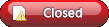 |
| Tags |
| posting, read |
«
Previous Thread
|
Next Thread
»
| Currently Active Users Viewing This Thread: 1 (0 members and 1 guests) | |
| Thread Tools | |
|
|
 Similar Threads
Similar Threads
|
||||
| Thread | Thread Starter | Forum | Replies | Last Post |
| [READ ME] READ ME Before Posting New Apps | CYBER WEESJE | Bulletin News | 14 | 08-13-2009 12:26 PM |
All times are GMT -4. The time now is 07:40 PM.





