 |
|
||||||||
| Register | Downloads | Forum Rules | FAQ | Members List | Social Groups | Calendar | Search | Today's Posts | Mark Forums Read |
  |
|
|
Thread Tools |
|
#1
|
||||
|
||||
|
You just bought a new Samsung soundbar and connected it to your Samsung smart TV using the enclosed HDMI cable. The setup was quick and easy. Everything, including Q-Symphony, is working just fine, and you're beginning to wonder if there's even a reason to connect your soundbar to SmartThings on your Galaxy phone.
The way we see it, there are at least three reasons why you should go the extra mile and add your Samsung soundbar to SmartThings. You could continue to use your soundbar without bothering with SmartThings, but in doing so, you're missing out on at least one feature and some quality-of-life improvements.. Reason number one: Easy firmware updates Like smart TVs, soundbars can receive improvements through firmware updates. Unlike Samsung TVs, there are only two ways to update the firmware of a soundbar: Using a USB stick or using SmartThings. Needless to say, the USB method is not very convenient. To begin with, you'll need a USB memory stick. Then, you must find and download the correct firmware files from the Samsung Download Center and load them onto the memory stick. Then, you'll need to move your soundbar and find the USB port, which is usually underneath. The much easier way to obtain new firmware for your Samsung soundbar is through SmartThings. Once your soundbar is added to SmartThings on your Galaxy phone or tablet, you can select it from the devices list, tap the three-dot menu button, go to “Information,” press the “Firmware update” button, and tap “Update now.” 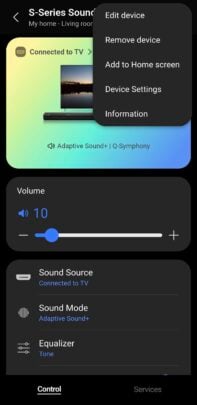 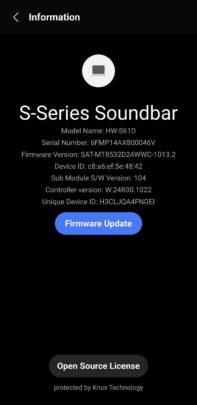 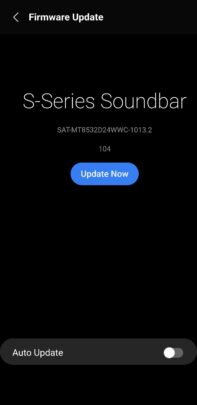 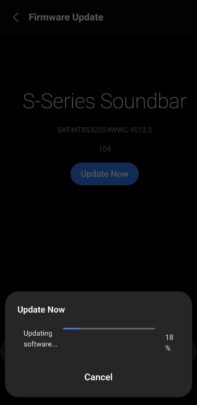 Reason number two: Extra feature(s) Almost every sound feature your Samsung soundbar supports can be customized and turned ON or OFF through the TV's settings menu or the soundbar's remote. However, at least one feature is available exclusively through the SmartThings platform on your Galaxy phone or tablet: Tap Sound. With Tap Sound enabled on your Samsung soundbar, you can lightly tap your phone to the soundbar to establish a wireless connection and start streaming music from your Galaxy mobile device to the soundbar almost instantly. The story continues after the video There is some valid criticism around the Tap Sound feature. Specifically, it never feels quite right to tap the frame of your expensive phone on a hard object that could chip the paint away or cause dents. Even Samsung recommends using a phone case to prevent accidentally chipping the frame or glass. But, there you have it. If you want to use Tap Sound on your Samsung soundbar, you'll have to add it to SmartThings first. Reason number two: Convenient access to the soundbar's features As mentioned above, you can adjust almost every feature on your soundbar using the remote. However, the process can be somewhat fiddly. For example, to turn a specific sound feature ON or OFF on most Samsung soundbars, you must press the settings button on the remote repeatedly and cycle through all the available features until you find the one you're looking for. You'll have to confirm which feature you've selected by listening to the voice feedback from the soundbar. Then, you can press up or down on the remote to turn the selected feature ON or OFF. Once again, a much more convenient solution is to use SmartThings on your Galaxy mobile device to gain quick and easy access to all of your soundbar's features. After you add the soundbar to SmartThings, you can use the app on your phone to turn features ON or OFF, adjust the equalizer, turn Night Mode ON or OFF, and more. 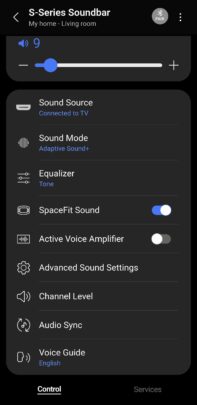  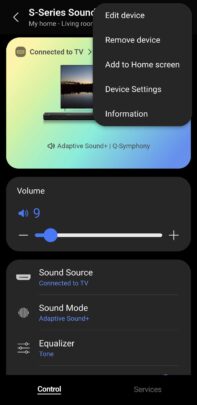 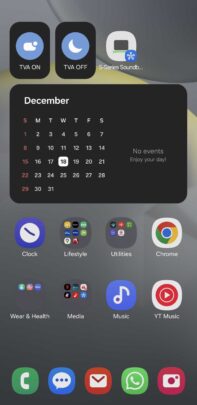 As seen in the screenshots above, you can also add a SmartThings shortcut widget to your soundbar on your phone's home screen for quick access to the soundbar's features, turning your phone into an easy-to-use remote for your entertainment system. As seen in the screenshots above, you can also add a SmartThings shortcut widget to your soundbar on your phone's home screen for quick access to the soundbar's features, turning your phone into an easy-to-use remote for your entertainment system.Adding your Samsung soundbar to SmartThings is easy Thankfully, adding your Samsung soundbar to SmartThings is a breeze. Once you've connected the soundbar to your TV, open the SmartThings app on your Galaxy phone or tablet and wait. After a moment, you will receive a pop-up notification on your phone asking whether you want to add your Samsung soundbar to SmartThings. Accept the request, and when prompted again, press the volume down button on the soundbar to confirm the connection.
Image Credit: Samsung The post Three reasons to add your Samsung soundbar to SmartThings appeared first on SamMobile. More... |
  |
«
Previous Thread
|
Next Thread
»
| Currently Active Users Viewing This Thread: 1 (0 members and 1 guests) | |
| Thread Tools | |
|
|
 Similar Threads
Similar Threads
|
||||
| Thread | Thread Starter | Forum | Replies | Last Post |
| [NEWS] Samsung won’t add Dolby Vision to its TVs but your car is fine | phillynews215 | Just About Digital Community | 0 | 12-19-2024 08:52 AM |
| [NEWS] How to fix SpaceFit Sound not working on a Samsung soundbar | phillynews215 | Just About Digital Community | 0 | 12-18-2024 09:30 AM |
| [NEWS] Future Hyundai and Kia cars can be located using Samsung’s SmartThings | phillynews215 | Just About Digital Community | 0 | 09-25-2024 02:39 PM |
| [NEWS] Samsung updates SmartThings app for iPhones with Dark Mode icon | phillynews215 | Just About Digital Community | 0 | 09-21-2024 03:27 AM |
| Samsung now lets you share SmartThings Routines with others | phillynews215 | Bulletin News | 0 | 07-01-2024 09:21 PM |
All times are GMT -4. The time now is 06:38 AM.



















