 |
|
||||||||
  |
|
|
Thread Tools | Search this Thread |
|
#1
|
||||
|
||||
|
imTOO DVD to iPod Converter is a professional tool for iPod that can convert DVDs to your iPod directly. Here is the instruction:
1. Download ImTOO DVD to iPod Converter at http://www.imtoo.com/downloads/dvd-t...-converter.exe and run it. Load your DVD by choosing "Add DVD Folder" in the 'File' menu or directly pressing the "DVD" button in the main interface, then select your DVD Drive in the pop-up window and press the "OK" button. 2. You can choose to convert either any chapters within a file or the entire file at will. * If you want to convert the entire file, please follow this way: (1) Set output format: In "Profile" drop down list box, you may select output format. The software allows setting different output formats according to different files. 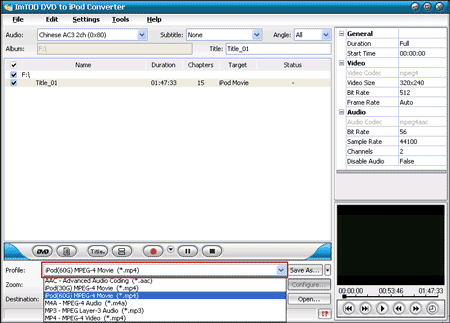 Tips: There are 2 optimized settings for iPod video conversion, iPod (60G) MPEG-4 Movie (*.mp4) and iPod (30G) MPEG-4 Movie (*.mp4). Selecting any of them, you will get iPod MP4 formats directly. (2) Set conversion mode (Optional) After selecting certain output format, the right column will show its general standard. Clicking certain settings such as 'Zoom', 'Split', 'Destination' and 'Title' etc, you may set it. 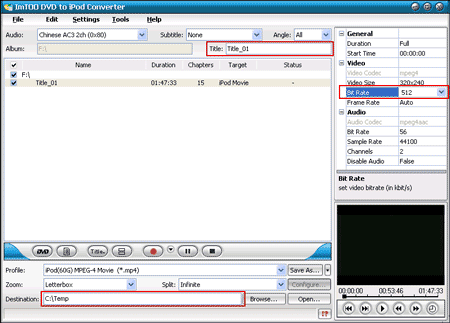 Tips: you can set "Bit Rate" by choosing the rate given, such as "512". And the higher the Bit Rate you choose the better the picture you will get. Certainly, you can keep all the above options default without any change. (3) Start conversion: Finally, selected the chapter you want to convert and start conversion by right-clicking the file name and selecting 'Rip Selected' under the menu. * If you want to convert just a chapter, here is the way: After your DVD is loaded into the program, please select the file name and click the "Show Chapters" button in the main interface and then you will see all the chapters within this file. Please select the chapter you want to convert and do the same as the above (1), (2) and (3). 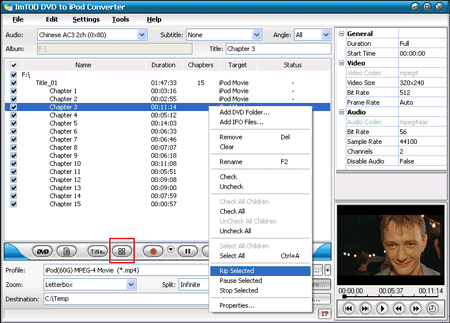 3. And then you will get a file that is ready to be played on your iPod. But how do you add it to your iPod? Here is the way: (1) Please click 'Open' button in the main interface after the conversion is completed. (2) Find the converted file in the destination folder and pull it to your iTunes. 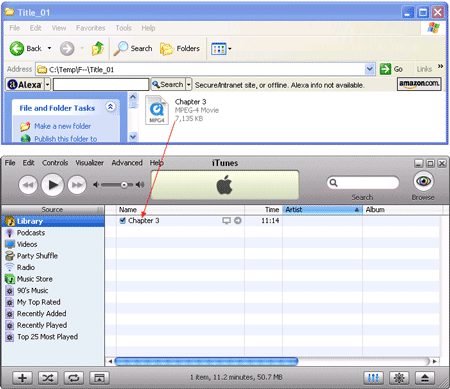 If you don’t have iTunes on your computer, please download it for free here: http://www.apple.com/itunes/download/ (3) Drag the file onto the iPod logo in the iTunes and then release the mouse when "+" appears around the cursor. The file will be transferred to iPod automatically. Finally, you are able to enjoy your beloved movies on your iPod breezily! Hack provided by: Ipodhacks.com |
| The Following User Says Thank You to test For This Useful Post: | ||
|
CajunReefer (09-13-2009)
| ||
  |
| Tags |
| convert, directly, dvds, guide, ipod30g or 60g, step |
«
Previous Thread
|
Next Thread
»
| Currently Active Users Viewing This Thread: 1 (0 members and 1 guests) | |
|
|
 Similar Threads
Similar Threads
|
||||
| Thread | Thread Starter | Forum | Replies | Last Post |
| Step-by-Step Answers on Preparing Your NEW Mogul for the HTC Diamond Interface/Theme | renreq | PPC 6800 Questions | 37 | 06-24-2008 08:52 AM |
| How To Step By Step Exchange Your Mogul For A Touch Free Of Cost To You | D/\SH | Recycle Bin | 33 | 04-25-2008 08:27 AM |
| Custom Theme Step By Step Tutorial | D/\SH | BlackBerry Themes And Wallpapers | 0 | 05-06-2007 06:53 PM |
| Snoop Dogg - Step Yo Game Up (iPod Video) | flizzal | Recycle Bin | 0 | 02-02-2006 08:09 PM |
All times are GMT -4. The time now is 10:36 PM.
















